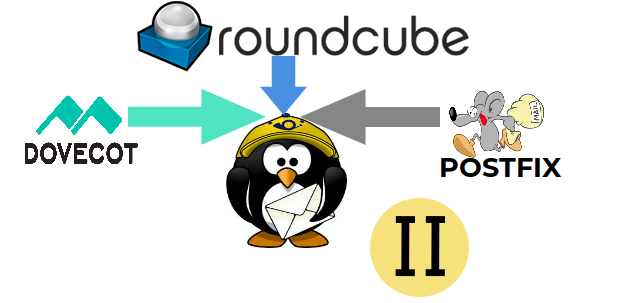How to Execute different programs in Linux - (C,C++,Java,Python,Perl,Bash,Ruby)

A Computer programming is defined as the process of designing and building an executable program for accomplishing a specific computing task. There are different types of programs to do this. We will be seeing how to execute them in a Linux machine. An interpreter is the one that helps to execute a program. Every program has an individual interpreter. A program may be classified as, 1.Compiler Programs. 2.Direct Programs. Compiler Programs - Programs that uses compilers before executing C C++ Java Direct Programs - Programs that can be executed directly Python Perl Ruby Bash As i said earlier in this article we will see how to execute different programs that will print "Testing Program for Linux!!!". Compiler Programs: C: A C program has an extension .c , In C programs we need to compile the program before executing. For this we need gcc(GNU Compiler Collections) ...