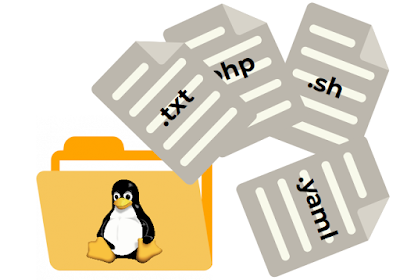Apache Tomcat Installation - Centos 7

The Apache Tomcat software is an open source which helps to run Java Servlet, JavaServer Pages, Java Expression Language and Java Web-socket technologies. For your better understanding apache tomcat is a web server that serves JSP pages. Apache Tomcat is trademark of the Apache Software Foundation. In this articles we are going to install Apache Tomcat through source file on /usr/local/ directory. Where we going to run our web server. The default port for Apache Tomcat is 8080 . Installing from source used to be very common and also quite simple. You would download the source file, unpack it (with either zip or tar), then issue the commands to the the directory you want to install it. Requirements to Run Apache Tomcat server: Java to be installed, There is a single requirement for Apache tomcat that is your server should be installed with Java or JDK. Installing Java: ...